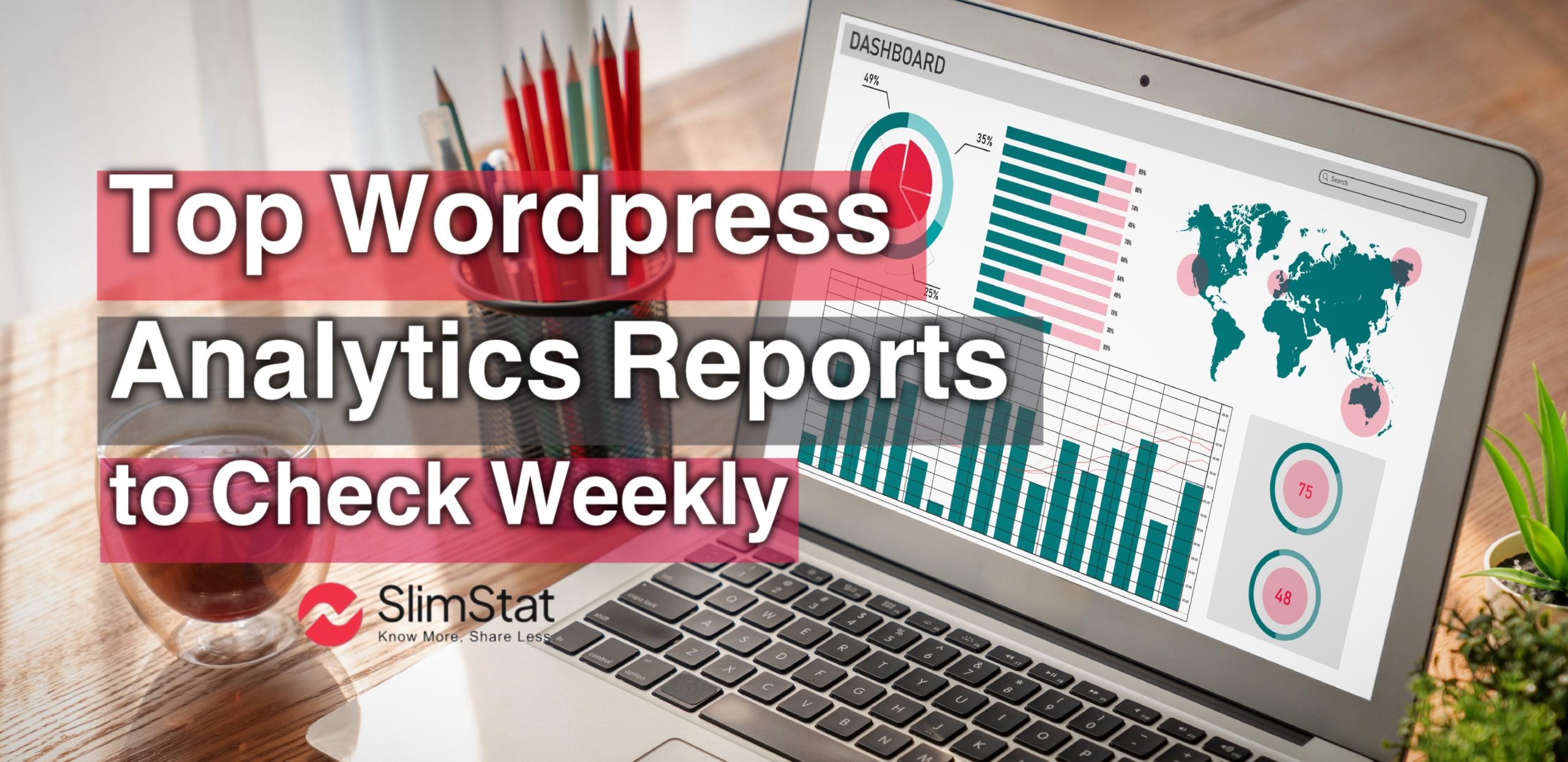Running a WordPress website without reviewing your analytics is like sailing without a compass. You might be moving — but you don’t really know in which direction. Regularly checking your WordPress analytics reports helps you understand your audience, evaluate your performance, and make informed decisions that drive consistent growth.
In this guide, we’ll explore the top 5 WordPress analytics reports you should check every week, what insights they reveal, and how to use them effectively. Whether you’re using Slimstat Analytics, Google Analytics, or another platform, these reports will help you focus on what truly matters.
Why Checking WordPress Analytics Reports Weekly Matters
Your website’s data changes constantly — visitors arrive from new sources, trends shift, and user behavior evolves. Reviewing your WordPress analytics reports once a week keeps you close to these changes and allows you to take action before opportunities (or problems) slip away.
Weekly monitoring helps you:
- Spot sudden drops or spikes in traffic
- Identify high-performing content
- Track campaign results in real time
- Adjust your SEO and marketing strategies
- Prevent long-term issues from going unnoticed
Consistency is the secret ingredient of successful analytics. The more you check, the better you understand your audience’s pulse.
For a step-by-step introduction to tracking data effectively, you can read our in-depth guide on WordPress visitor analytics.
1. Traffic Overview Report
The traffic overview report is the foundation of every analytics setup. It gives you a snapshot of how many people visited your site, where they came from, and how long they stayed.
Why traffic overview report is Important
This report provides the essential metrics that tell you if your content is reaching and resonating with your audience. By monitoring user sessions, page views, and bounce rate, you can gauge overall performance.
Key Metrics to Check
- Users & Sessions: See how many unique visitors and total visits you had in a week.
- Page Views: Identify which pages attract the most attention.
- Bounce Rate: Measure engagement and content relevance.
- Session Duration: Understand how long users stay on your site.
If you’re using Slimstat Analytics, you can view these insights directly inside your WordPress dashboard without sharing data externally — an ideal option for privacy-conscious site owners.
For comparison, check Google’s guide on understanding Analytics reports to see how these metrics differ in GA4.
2. Traffic Sources Report
The traffic sources report tells you where your visitors come from — search engines, social media, direct visits, referrals, or paid campaigns.
Why Traffic Sources Report is Important
Knowing which sources drive the most visitors (and conversions) helps you focus your marketing efforts. For example, if 60% of your weekly traffic comes from organic search, you’ll want to double down on SEO.
How to Use Traffic Sources Report
- Organic Search: Evaluate your SEO performance and keyword rankings.
- Social Media: Measure the impact of campaigns or shared content.
- Referral Links: Discover websites linking to you.
- Direct Traffic: Track returning or brand-aware visitors.
- Email & Paid Ads: Measure ROI from newsletters or ads.
You can cross-reference this data with Slimstat’s referrer reports or tools like Ahrefs for deeper insight into link sources and referral quality.
3. Top Pages and Content Report
Your content is the heart of your website — and the top pages report shows which parts of it are working hardest for you.
Why Top Pages and Content Report Are Important
By checking which pages get the most views, you can identify what your audience loves, what converts best, and where you might need improvement.
How to Analyze Top Pages Report
- Popular Pages: Discover what topics attract users most.
- Low-Traffic Pages: Find content that needs optimization.
- Engagement Metrics: Compare bounce rate and session time between pages.
- Conversion Paths: Trace which pages lead to sign-ups, downloads, or sales.
If a certain blog post consistently brings traffic, create similar content around that topic.
For inspiration on turning content data into growth strategies, explore HubSpot’s guide to content performance analytics.
In Slimstat, the “Top Content” report automatically highlights your best-performing pages, complete with filters for time ranges and user segments — perfect for your weekly review routine.
4. User Behavior Report
The user behavior report goes beyond page views to show how visitors interact with your website — clicks, scrolls, navigation paths, and even events like form submissions or downloads.
Why User Behavior Report Important
This data helps you understand how users experience your site, not just how many visit. When you see where users drop off or get stuck, you can refine your design, calls-to-action, and content flow.
Metrics to Track
- Navigation Paths: Where users go after landing on a page.
- Exit Pages: Identify where visitors leave your site.
- Button Clicks & Events: Understand engagement patterns.
- Form Interactions: See what stops users from converting.
To explore this level of detail inside WordPress, check out Slimstat’s real-time analytics — it provides live behavior data directly in your dashboard.
For a broader reference, you can also review Hotjar’s guide on behavior analytics to see how UX tools visualize user journeys.
5. Conversion and Goal Reports
Every website has goals — sales, sign-ups, downloads, or form submissions. The conversion report tracks how well you’re meeting them.
Why Conversion and Goal Reports is Important
This is where data turns into decisions. By seeing how visitors move from awareness to action, you can optimize your funnel and boost revenue.
What to Measure
- Conversion Rate: The percentage of visitors who complete a desired action.
- Goal Completions: Number of successful sign-ups, sales, or downloads.
- Traffic Source Attribution: Which channels produce the highest conversions.
- Drop-Off Points: Identify where users abandon the process.
If you’re running e-commerce or lead generation campaigns, combining conversion data with user behavior reportsgives you a full-funnel picture.
You can find a complete explanation of goal tracking in Google’s Analytics documentation.
How to Interpret WordPress Analytics Reports Effectively
Checking your WordPress analytics reports is only half the job — interpreting them correctly is what drives real growth.
Here’s how to turn your weekly data into action:
- Look for patterns, not one-time spikes.
- Compare week-over-week trends instead of single numbers.
- Segment your reports by device, traffic source, or location.
- Use real data to make content and UX decisions, not assumptions.
- Set benchmarks and track improvement over time.
For practical steps on interpreting metrics, our post on event tracking vs pageview tracking is a great complement to this section.
Tools for Generating WordPress Analytics Reports
You have several options to access and automate these reports. Each tool offers a different balance of privacy, depth, and usability.
1. Slimstat Analytics (Recommended)
A privacy-first WordPress analytics plugin that stores all data locally on your server — no third-party tracking or data sharing. It provides real-time dashboards, user behavior reports, outbound link tracking, and exportable analytics summaries. Ideal for site owners who prioritize transparency, GDPR compliance, and performance.
Learn more at Slimstat Analytics.
2. Google Analytics (GA4)
Google Analytics is one of the most powerful web analytics platforms available. The new GA4 version offers event-based tracking, advanced user segmentation, and predictive insights. However, it requires external data collection and configuration.
Learn more at Google Analytics.
3. Matomo
An open-source alternative to Google Analytics, Matomo focuses on privacy and on-premise data storage. It’s a great choice for businesses that want complete control over user data while maintaining robust analytics and reporting capabilities.
Discover more at Matomo.org.
4. Jetpack Stats
Jetpack Stats is a lightweight solution built by Automattic (the creators of WordPress.com). It provides easy-to-read visitor and traffic reports right inside your dashboard — perfect for small websites or blogs.
Visit Jetpack Stats for details.
5. MonsterInsights
A popular WordPress plugin that integrates Google Analytics directly into your admin panel. It simplifies tracking setup and provides user-friendly dashboards with key metrics, making it perfect for non-technical users.
Learn more at MonsterInsights.
Tips for a Better Weekly Analytics Routine
Checking your reports weekly doesn’t have to be time-consuming. With the right structure, it becomes a 10-minute habit that pays off long-term.
- Create a dashboard view of your key metrics.
- Set up email summaries or alerts for major changes.
- Document key takeaways each week.
- Compare current results with your monthly and yearly averages.
- Don’t just observe — act on the insights you find.
To learn how to automate data tracking and simplify workflows, check out Databox’s guide to automated reporting.
Final Thoughts
Your WordPress analytics reports aren’t just numbers — they’re a weekly conversation between you and your audience.
By consistently reviewing traffic, behavior, and conversion data, you gain clarity on what’s working and what needs improvement.
Start your next reporting cycle with a privacy-focused tool like Slimstat Analytics , and turn your weekly data into meaningful progress.
FAQ About WordPress Analytics Reports
How often should I check my WordPress analytics reports?
Weekly reviews are ideal. They’re frequent enough to catch trends early without overwhelming you with daily noise.
What’s the difference between a report and a dashboard in WordPress analytics?
Reports show detailed metrics for specific periods, while dashboards provide quick, customizable snapshots of multiple data points.
Which WordPress analytics reports help improve SEO?
The traffic sources and top pages reports highlight which keywords and content attract organic visitors.
How can I automate my weekly reports?
Tools like Slimstat and Databox allow you to schedule automated summaries and email reports.
Are WordPress analytics reports GDPR compliant?
Yes — if you use privacy-focused tools like Slimstat or Matomo that store data locally and respect user consent.
Can I integrate WordPress analytics reports with Google Analytics?
Absolutely. Plugins like MonsterInsights or ExactMetrics bridge your WordPress data with Google Analytics seamlessly.
What’s the best report to start with for beginners?
Begin with the Traffic Overview Report — it gives you a simple, comprehensive view of your audience and engagement.