Troubleshooting SlimStat Pro License Activation
Manage Your Domains to Activate the SlimStat License
After purchasing a new SlimStat Pro license from the website, you can activate the license key on your website. Just follow the below steps to activate the license:
On the last step of your purchase and the checkout page, click the Manage Domains button.
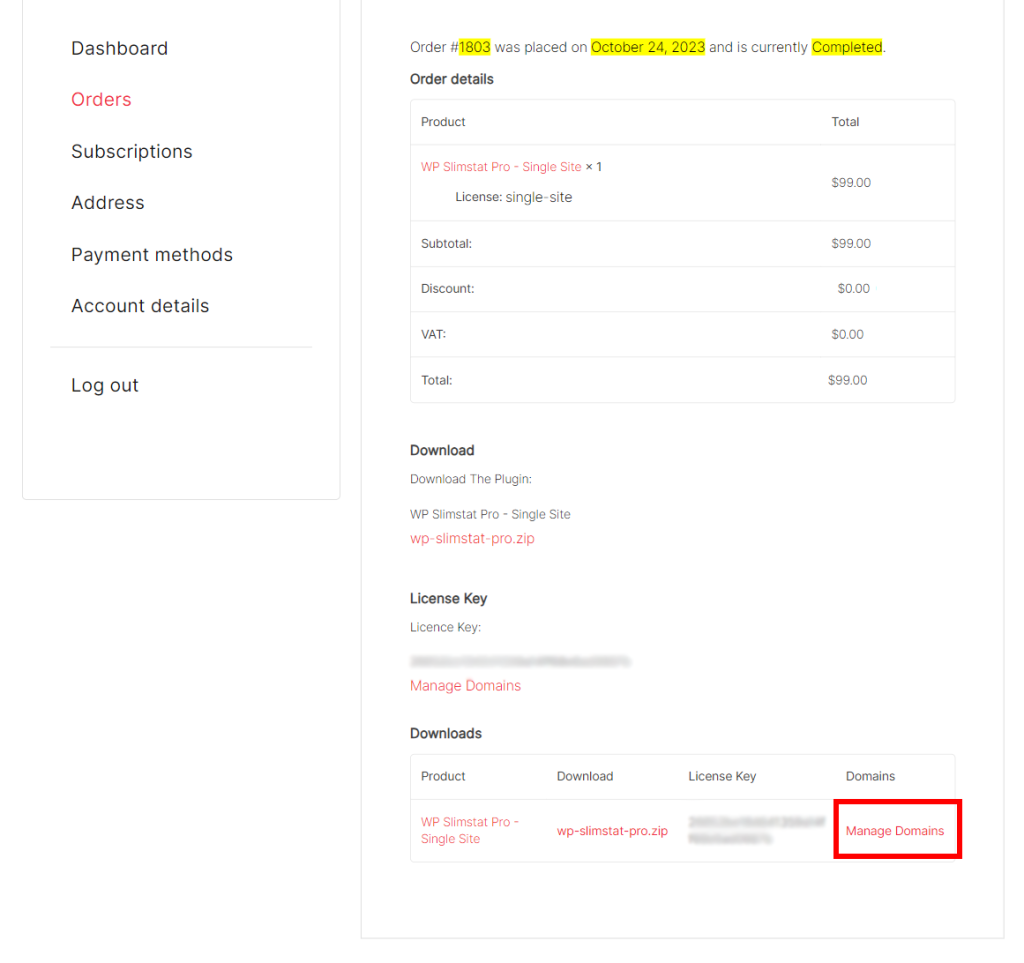
Add the domain you want to activate the license on and Save it.
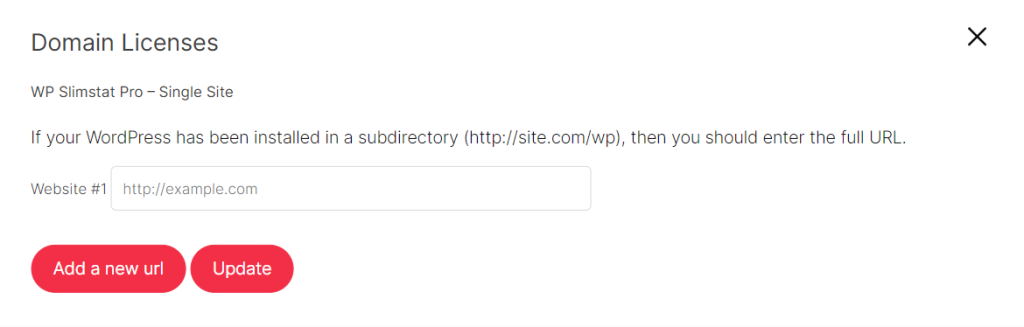
After adding the domain, activate the purchased license in the plugin under Slimstat – Settings – License on your website.
Update domain license
If you have already bought a license and it’s activated, you can change your domain by checking out these steps:
Go to My Account on the SlimStat website and click on the Orders menu item.
On your order information, click on the VIEW button.
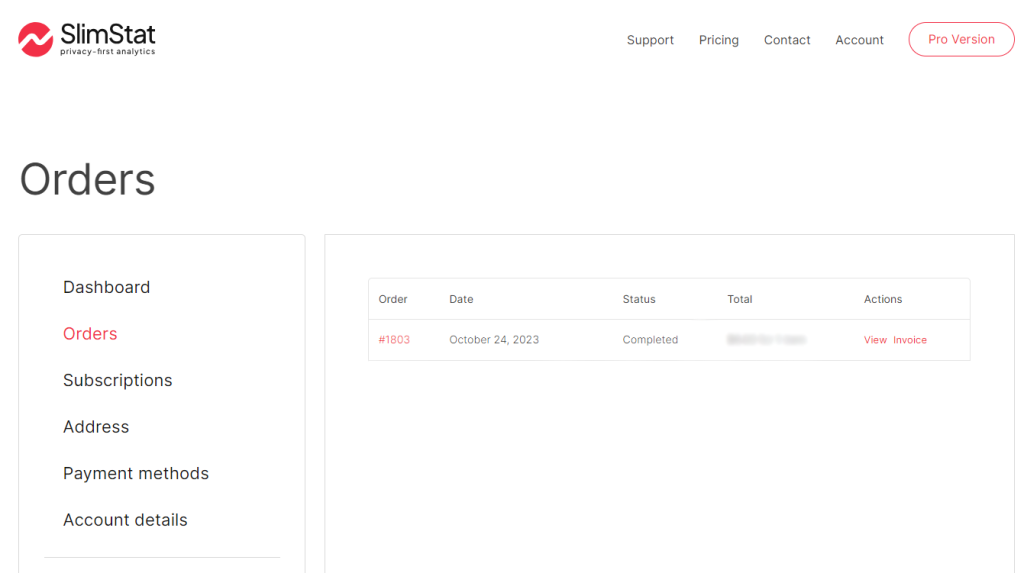
Now you can Manage Domains and change your current domain.
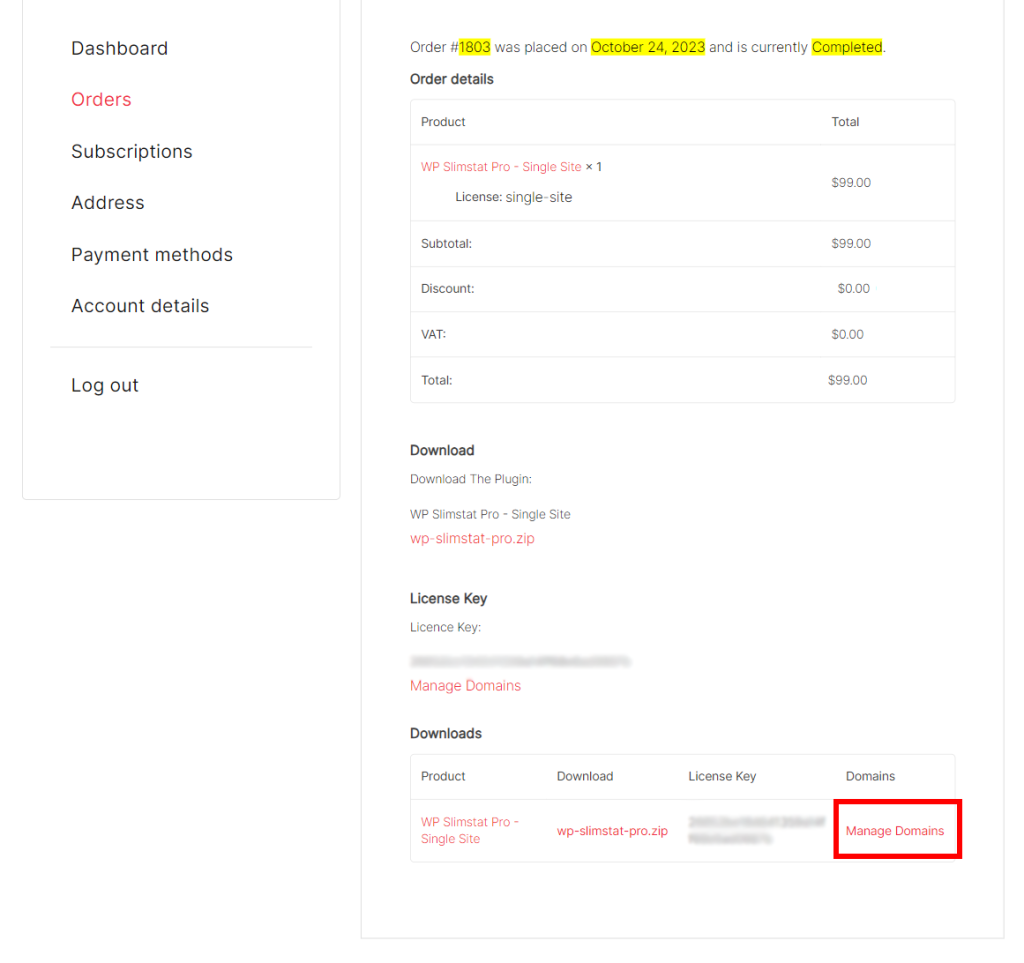
Troubleshooting SlimStat License
According to our users, sometimes they encounter problems while installing SlimStat. Here we have gathered all of the most common challenges you may face with activating your license key.
What is the SlimStat license key & where to find it?
License keys are required for automatic updates and access to the support center. You can manage your orders in your account.
The license is inactive or disabled
The disabled or inactive license key may be caused by:
- Make sure you have installed the latest version of SlimStat. You can get it from your account.
- You should install and enable both of the plugins: “SlimStat” and “SlimStat Pro.”
- Check out the article on know How to install the plugins.
- Please make sure your plugins’ file names are correct.
- The free version’s name should be:
wp-slimstat - The pro version’s name should be:
wp-slimstat-pro - To rename the files and fix this issue:
- Upgrade the Plugin Manually: Please disable and then delete wp-slimstat-pro on your WordPress, then get the latest version from your account and install that.
- Rename the Plugin: You can also rename the current plugin name from for example wp-slimstat-pro-v3.2 to wp-slimstat-pro and then update the plugin to the new version without any problem.
- The free version’s name should be:
- Make sure the CURL is enabled on your PHP server. you can check through Tools → Site Health
- Disable all the third-party plugins, then go to the wp-slimstat-pro page and update the license. If this resolved the issue, you need to activate the plugins one by one and check to see if the problem occurs again at each step until the trouble-making plugin is found.
If you have any questions, feel free to contact us!
Cannot activate the license?
There could be a few reasons for this. Some possible causes include:
You activate your license before, somewhere else.
Note that if your single site license is already activated on another domain, you won’t be able to activate it on a new domain. Make sure you haven’t activated it elsewhere.
Your server PHP is lower than the minimum required version.
SlimStat requires PHP version 5.6 or higher to work properly. If your PHP version is lower, the license activation process may fail.
Problems in connecting to our servers
Ensure that our servers and IP addresses are not being blocked by a firewall or security plugin on your server. Contact your hosting provider to check and make sure this isn’t the issue. If it is, ask them to whitelist the following address: https://wp-slimstat.com
Activate the license on multiple domains
Activating your license on more than one website depends on the license you get. If it is for a single site, then you can use it only on one WordPress site, like example.com. It only works on that single installation. You can’t use the same license on subdomains (e.g., site1.example.com) or subdirectories (e.g., example.com/site1). For each separate site or subdomain, you’ll need a separate license, or you can choose an Unlimited license. In case you have more than one domain and need to use SlimStat for all of them, there are some other plans for you: 2-5 sites and unlimited sites.
Use one license key across all network/multisite or on subdomains
To use your license on a WordPress Multisite / Network, you’ll need an Unlimited license because each site in the network counts as a separate site.
You can use your license key on WordPress Multisite Network. Besides, it is possible to use your license key on your subdomains as well.
*NOTE*: If you install your WordPress in a subdirectory, you should enter that directory in the domain list as well as your website address. For example:
http://yoursite.com/test
http://yoursite.com
Transfer the license
You can activate your license key on one domain at a time. But it is possible to transfer it if you have changed your main domain. Whenever you want to do that, you can ask us.
