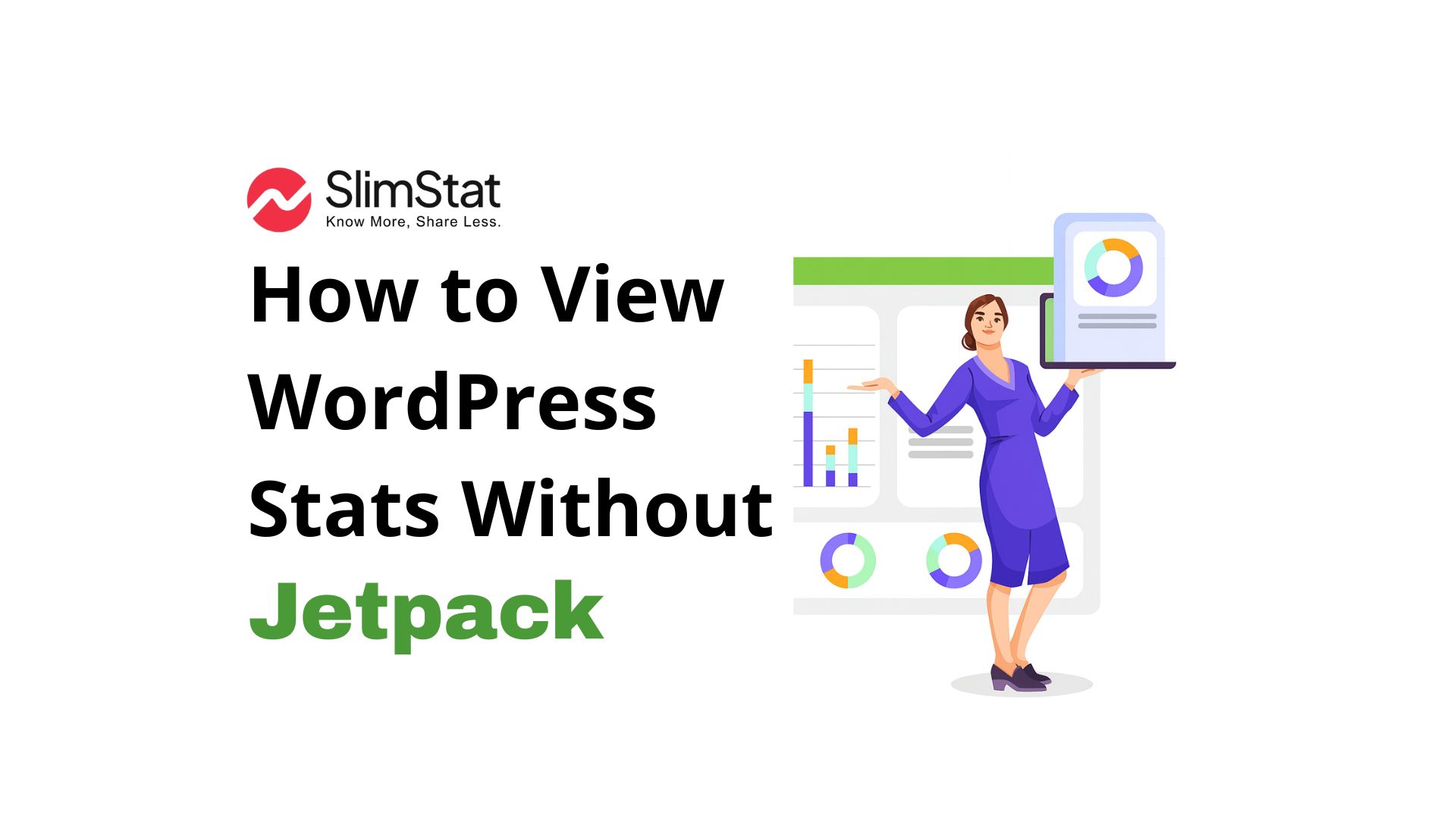Running WordPress without a statistics plugin feels like driving at night with the headlights off. You can keep going, but every decision is guesswork. Most tutorials point you straight to Jetpack Stats because it is free and familiar, but that single click brings along a bundle of code, external requests, and privacy conversations many site‑owners would rather avoid. This article delivers a clear, no‑fluff explanation of how you can view WordPress stats without Jetpack, why you might choose that route, which metrics matter, and how to implement a lightweight, privacy‑first solution in under fifteen minutes.
Why Consider an Alternative to Jetpack?
Jetpack Statistics works, yet three pain points push people toward leaner tools.
1. Performance Overhead
Jetpack is a multipurpose suite. Even when you deactivate unused modules, the core adds extra CSS, JavaScript, and remote calls to Automattic servers. For small blogs this might be negligible, but on shared hosting or high‑traffic stores the overhead can tip Core Web Vitals from green to yellow.
2. Data Ownership and Privacy
Jetpack funnels every hit through U.S.‑based servers. If your audience lives in the EU, that cross‑border transfer means additional GDPR paperwork and potential Schrems II concerns. Self‑hosted analytics keep raw data in your own database, simplifying compliance and reassuring privacy‑minded visitors.
3. Feature Bloat
Sometimes you just want visitor numbers, not downtime monitors, marketing pop‑ups, or a CDN. A single‑purpose analytics plugin reduces maintenance and decreases conflict odds with caching, firewall, or optimisation plugins.
If one or all of those points ring true, keep reading. The rest of this guide is for you.
The Metrics That Matter Most
Analytics tools bombard users with dozens of charts, but only a handful drive action for most sites. Focus on these six and you will catch 90 percent of growth opportunities:
- Sessions and Users – the total number of visits and unique people.
- Top Pages – content that pulls the most eyes; often a gateway to deeper engagement.
- Traffic Sources – where visitors originate (search, social, email, referral, direct).
- Bounce Rate – the share of sessions that view a single page and leave; high numbers can reveal slow loads, irrelevant headlines, or confusing layouts.
- Average Session Duration – how long people stay; longer typically equals stronger interest.
- Conversions or Goals – the percentages of visits completing your primary objective: order, signup, lead, download, or call.
Everything else—scroll depth, heatmaps, device mix—adds nuance later. Nail these foundations first.
Overview of Jetpack‑Free Analytics Options
Dozens of plugins claim to replace Jetpack Stats. Below is a concise, opinionated tour of the most reliable options in 2025. None of them require tables or spreadsheets to understand; each surfaces the metrics listed above directly in WordPress.
Slimstat Analytics (self‑hosted, real‑time)
- Lightweight tracking script ≈ 10 KB that loads asynchronously after the DOM is ready.
- Stores every hit inside your WordPress database—no sampling, no external cloud.
- Live widgets, campaign tagging, ecommerce tracking and optional heatmaps in the Pro add‑on.
- One‑click switch to cookie‑less mode for stricter privacy policies.
WP Statistics (self‑hosted, straightforward)
- Similar local storage approach, but more conservative in feature scope.
- Great for bloggers who need basic visits, referrers, and search terms without real‑time bells and whistles.
- Interface sits neatly in the WordPress sidebar.
Plausible Analytics and Fathom (cloud, privacy‑first)
- Both services ditch cookies entirely and use a sub‑1 KB script.
- Dashboards live on their own domains; WordPress plugins simply inject the tracking tag.
- Paid monthly plans suit agencies and publishers that value simplicity over local storage.
Matomo On‑Premise (self‑hosted, enterprise)
- Feature parity with Google Analytics, including funnels, cohorts, and custom dashboards.
- Requires its own database and scheduled archiving tasks, so it suits power users and multi‑site networks.
Each of these plugins solves the Jetpack problem in different ways. The rest of this tutorial demonstrates Slimstat because it balances speed, ownership, and ease for the largest share of readers.
Step‑by‑Step: Setting Up Jetpack Alternative
1. Preparation
Before installing any analytics plugin, update WordPress and create a full backup. If Jetpack is active, disable the Site Stats module to prevent double counting.
2. Installation
- Inside your WordPress dashboard, navigate to Plugins → Add New.
- Search for “Slimstat Analytics.”
- Click Install Now then Activate. A new Slimstat menu appears.
3. Confirm Real‑Time Tracking
Open Slimstat → Real‑Time in a new browser tab. Launch an incognito window, visit your homepage, and watch your own session pop up within seconds. If you see nothing, ensure admin‑ajax.php is not blocked by a firewall or cache plugin.
Frequently Asked Questions
Can I use WordPress without Jetpack?
Absolutely. WordPress runs perfectly fine without the Jetpack plugin. Combine purpose‑built tools—WPForms for forms, AIOSEO for on‑page SEO, MonsterInsights for Google Analytics, and Duplicator for backups—with a lightweight, self‑hosted stats plugin like Slimstat Analytics to cover everything Jetpack Stats once did, minus the bloat.
Does Jetpack slow down WordPress?
User experiences differ, but Jetpack undeniably injects extra CSS, JavaScript, and remote calls. On budget hosting those requests can bump Core Web Vitals into the red. Replacing Jetpack Stats with the 10 KB Slimstat tracker removes that overhead while keeping real‑time insight.
Should I disable Jetpack?
If the only Jetpack module you still rely on is Site Stats, consider disabling the plugin entirely. Jetpack loads multiple libraries even when modules are off. Switching to Slimstat gives you accurate analytics without the unused code.
What is the difference between Jetpack and MonsterInsights?
Jetpack Stats shows a simple traffic overview. MonsterInsights pipes powerful Google Analytics reports into WordPress. If you prefer a privacy‑first solution that stores data on your server—rather than GA’s cloud—Slimstat sits between the two: deeper than Jetpack, local ownership unlike GA.
Will a self‑hosted plugin slow my site?
Slimstat adds ~10 KB of JS and runs after the page is interactive, so speed hits are negligible. A weekly cleanup task controls database growth.
Is cookie‑less tracking really GDPR‑compliant?
Most EU regulators agree that anonymised, first‑party, cookie‑free analytics does not require prior consent. Still, explain the practice in your privacy notice
Can I run two analytics plugins simultaneously?
Technically yes, but you risk double‑counting. Pick one primary tracker unless you are A/B testing tools.
What if I run multiple WordPress sites?
Matomo On‑Premise offers network‑wide dashboards. Slimstat works on Multisite but reports per site.
Final Thoughts
Jetpack is a respectable Swiss‑army‑knife, but sometimes you need a single sharp blade rather than twenty tools rattling in your pocket. By switching to a lightweight, privacy‑first plugin like Slimstat, WP Statistics, or a cloud option such as Plausible, you gain faster load times, full control over visitor data, and an uncluttered WordPress admin. Most importantly, you still receive the six core metrics that reveal how people find, experience, and convert on your site. Install your chosen plugin, tag your goals, and commit to a weekly review routine. Within a month you will make smarter content, design, and marketing decisions—no Jetpack required.
Happy tracking! 🚀