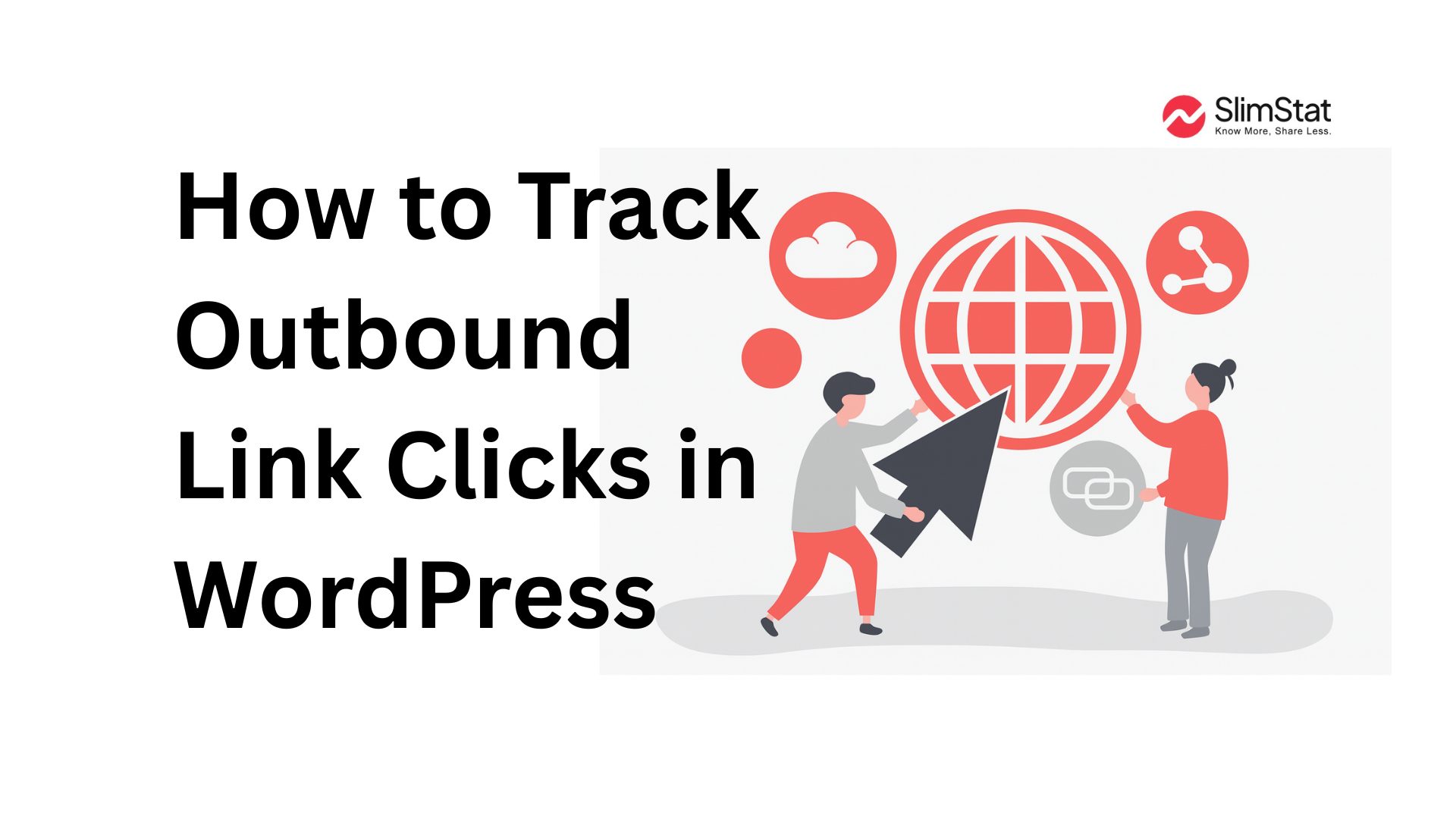If you manage a WordPress website, understanding where your visitors go after leaving your site can reveal valuable insights about your audience and your content strategy. Every time a user clicks a link that leads to another domain, it’s a small — but important — signal of engagement. That’s why learning how to track outbound links WordPress is one of the smartest moves you can make as a site owner.
In this article, we’ll explore what outbound link tracking means, why it’s important, and how you can set it up effectively using WordPress plugins, Google Analytics, or other simple methods. You’ll also find practical tips and SEO best practices for improving the accuracy of your link tracking and using the insights to grow your site.
What Are Outbound Links?
Outbound links are hyperlinks that take users from your WordPress site to an external domain. For instance, if you write a blog post about analytics and link to a source like Google Analytics ,hat’s an outbound link.
Tracking these links lets you see which external resources your visitors find most valuable, what type of content drives engagement, and where you might be losing traffic.
Why You Should Track Outbound Links in WordPress
Understanding outbound click behavior isn’t just a technical exercise — it’s a way to understand your users better and improve your digital strategy.
Each time you track outbound links WordPress, you get data that can answer questions like:
- Which pages encourage users to explore more resources?
- Which affiliate or partner links get the most clicks?
- Are people engaging with your recommended tools or ignoring them?
Here are the most common reasons to track outbound link clicks:
1. Measure Engagement and Interest
When visitors click outbound links, it shows they trust your content and want to learn more. That’s an engagement metric that goes beyond simple page views.
2. Improve Conversion Tracking
If your site includes affiliate links or sponsored partnerships, tracking outbound clicks helps you see what’s generating actual conversions.
3. Optimize Your Link Placement
By reviewing click reports, you can identify where links perform best — in text, buttons, or sidebars — and adjust your layout for better results.
4. Strengthen SEO and Content Strategy
Knowing which topics get the most outbound clicks helps you create more content that aligns with user interests.
5. Evaluate Partnerships and ROI
If you promote other tools or resources, tracking clicks helps determine whether those collaborations are effective or need adjustment.
How to Track Outbound Links in WordPress
There are several ways to track outbound links WordPress depending on your technical level and preferences. Let’s go through the main ones — from simple plugin setups to more advanced tracking solutions.
1. Using a WordPress Plugin
The easiest and most privacy-friendly way to track outbound link clicks is by using a WordPress analytics plugin.
If you want to keep your data inside your WordPress dashboard (and not send it to third-party servers), try using Slimstat Analytics Slimstat allows you to monitor outbound clicks directly in your WordPress admin, alongside other real-time visitor data.
Other popular plugin options include MonsterInsights and ExactMetrics , which integrate with Google Analytics 4 for automated outbound link tracking.
Each plugin gives you event-based reports that show which external URLs are being clicked, from which page, and by how many users.
2. Using Google Analytics (GA4)
Google Analytics automatically tracks outbound clicks if you’re using the GA4 version. You can view these events under:
Reports › Engagement › Events › click
From there, filter the results by “event_category = outbound” to see only external link interactions.
If you’re new to GA4, you can follow Google’s official event tracking guide , or details on how outbound clicks are recorded and how to customize their tracking.
While Google Analytics is powerful, some site owners prefer keeping analytics data in-house due to privacy regulations. If that’s your case, a plugin like Slimstat can be a great alternative since it stores all tracking data locally without cookies or external servers.
3. Using Google Tag Manager
If you’re managing multiple tracking tags or want a more flexible setup, Google Tag Manager (GTM) is an excellent tool. It lets you monitor outbound link clicks without touching your website’s code.
Here’s a simple outline of how to set it up:
- Create a new Tag → GA4 Event.
- Add your Measurement ID.
- Use the event name “outbound_click.”
- Set the Trigger to “Click – Just Links.”
- Add a condition that the Click URL does not contain your domain name.
- Preview, test, and publish the container
For a detailed tutorial, check out this guide from Analytics Mania, one of the most trusted sources for GTM best practices.
Using a Server-Side or Redirect Method
If you prefer to avoid client-side JavaScript tracking, you can track outbound links through your own WordPress site using redirect URLs.
For example, instead of linking directly to an external site, you could link through a redirect like:yourdomain.com/go/tool-name
That URL first logs the click inside your database, then forwards the visitor to the final destination.
This method ensures that even users with disabled JavaScript are still tracked accurately, but it requires a bit of development or a dedicated plugin that supports redirect logging.
If you’d like to explore how real-time analytics can complement this approach, take a look at Slimstat’s real-time analytics features.
How to Analyze Outbound Link Data
Tracking is just the first step — what matters most is how you interpret the results.
Once you start collecting outbound link data, focus on the following insights:
Identify Top-Clicked Links
See which external URLs your users click most often. This shows which topics or partners are most appealing.
Understand User Intent
Compare the type of content that generates outbound clicks. Are readers clicking resource links, affiliate offers, or external tools?
Measure Conversion Value
If you’re tracking affiliate links, you can pair your click data with your partner’s sales reports to measure conversion value more accurately.
Segment by Traffic Source
Use analytics segmentation to see whether users from organic search, social media, or email click outbound links differently.
To dive deeper into this, you can read HubSpot’s guide on data-driven marketing strategies, it’s a great complement to your outbound link analysis.
Best Practices for Tracking Outbound Links
Now that you know how to track outbound links WordPress, here are a few tips to ensure accurate and meaningful data.
1. Exclude Internal Links
Always exclude clicks that lead to your own domain. This helps maintain clean data and avoids double-counting.
2. Label Events Clearly
When setting up event tracking, give meaningful names such as affiliate, resource, or sponsor. It will make your reports far easier to interpret.
3. Combine Analytics Tools
If you’re using Slimstat for privacy-first analytics, you can still integrate Google Analytics or GTM for campaign-level insights. Both datasets complement each other.
4. Test Regularly
Run test clicks and verify that they appear in your reports. Whether you use GA4, GTM, or Slimstat, data verification is crucial.
5. Respect User Privacy
Be transparent in your privacy policy about your tracking setup and provide visitors with an option to opt out, if required by law (e.g., GDPR).
For reference, you can review Jetpack’s site stats, to see how major WordPress plugins handle privacy-friendly analytics.
Common Mistakes When Tracking Outbound Links
Even though tracking outbound links in WordPress is straightforward, many site owners make small mistakes that distort their data. Before you finalize your setup, it’s important to know the most common errors and how to avoid them. The following table summarizes these mistakes — along with the reasons they happen and the best ways to fix them.
| Mistake | Why It’s a Problem | How to Fix It |
|---|---|---|
| Tracking internal links | Creates duplicate data | Use filters or domain exclusions |
| No event labels | Makes reporting confusing | Add descriptive labels per category |
| Using multiple methods at once | Causes double-counting | Stick to one consistent setup |
| Ignoring mobile behavior | Misses UX issues | Check reports by device type |
| Not reviewing reports regularly | Data becomes meaningless | Schedule monthly reviews |
Avoiding these simple mistakes ensures that your outbound link tracking remains accurate, consistent, and valuable over time. Clean, well-structured analytics data allows you to see the real story behind every click — helping you optimize both user experience and marketing performance. For more insights, check out this guide on data accuracy in web analytics by Databox.
Bringing It All Together
Outbound link tracking might seem like a small detail, but it can reveal powerful insights about your audience’s journey and engagement patterns. Whether you use Slimstat, Google Analytics, or Google Tag Manager, the goal is the same — to understand how visitors interact with your content and where they go next.
By consistently monitoring and optimizing your outbound link performance, you’ll uncover opportunities to improve your site’s structure, user experience, and revenue potential.
Start tracking today with a privacy-first tool like Slimstat, or explore a detailed comparison of analytics platforms, to find what best fits your needs.
Final Thoughts
Outbound links tell a story — not about where users are going, but why they’re leaving. By learning how to track outbound links WordPress, you can transform simple link clicks into actionable insights that shape smarter content strategies and better business outcomes.
So don’t let valuable data slip away — start tracking, analyzing, and optimizing your outbound link clicks today.
Outbound Link Tracking in WordPress: FAQs and Answers
What does “outbound link tracking” mean in WordPress?
It means recording clicks that take users from your WordPress site to external domains so you can analyze which external resources are most engaging
Do I need a plugin to track outbound links?
No — you can also use Google Analytics, Google Tag Manager, or server-side redirect methods to track outbound link clicks without a plugin.
Will tracking outbound links slow down my site?
If implemented properly (with optimized event code or via GTM), the performance impact is minimal — much less than the benefit of the insights you gain.
How can I exclude internal links from being tracked as outbound?
Use conditions or filters to only track links whose domain differs from your WordPress site. In GTM or JS-based setups, add code that checks link.hostname !== window.location.hostname
How do I view outbound link data in Google Analytics 4?
In GA4, go to Reports → Engagement → Events and filter by the event name (e.g., “click”) and the event_category (e.g., “outbound”) to see external link clicks.
Can I track outbound links without JavaScript?
Yes. Using server-side redirect methods or logging via a PHP script lets you capture clicks even when the user’s browser disables JavaScript.
How often should I review outbound link metrics?
It depends on your site’s traffic. Weekly reviews are good for medium-to-high traffic sites; monthly check-ins suffice for smaller sites. Look for trends, not individual data points.