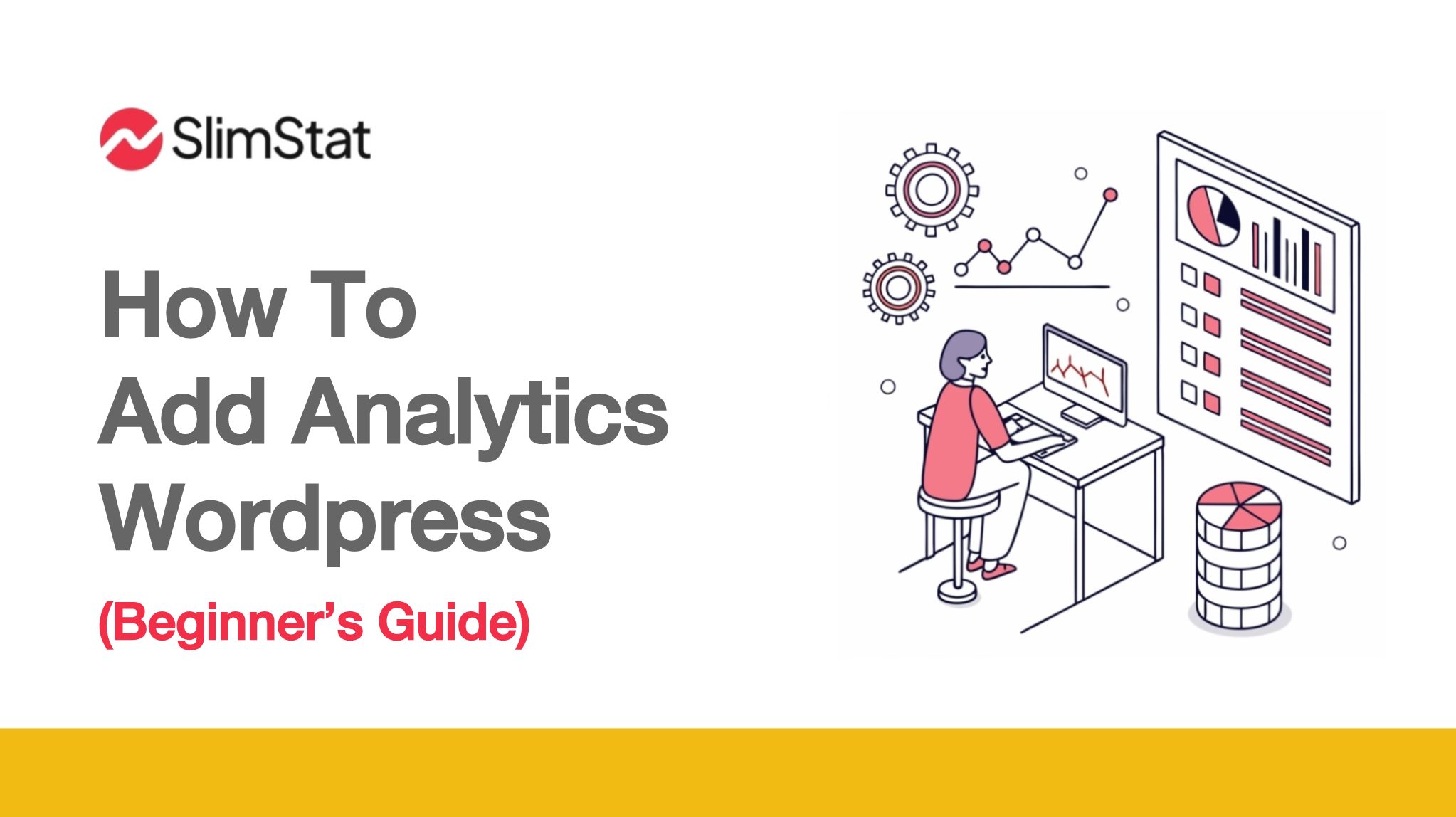Why Should You Add Analytics to Your WordPress Site?
Ever publish a post and wonder if anyone actually read it? If you’re new and searching for how to add analytics to WordPress, you’re not alone. Without analytics, you’re flying blind. Adding analytics lets you track visitors, see which pages captivate, and measure actions like sign-ups or purchases. It turns guesswork into clear next steps.
Which Analytics Solution Is Right for a Beginner?
With dozens of tools out there, where do you start? For most newcomers, the options break into three categories:
- Free plugins: Easy install, basic insights (e.g., WP SlimStat).
- Hosted services: Google Analytics, privacy-friendly alternatives.
- Self-hosted platforms: Full control, steeper setup (like Matomo on your server).
Choose based on your comfort level, privacy needs, and budget.
How Do You Install a Plugin for Analytics?
- Log in to your WordPress dashboard.
- Go to Plugins → Add New, search for “analytics.”
- Install and activate your chosen plugin (e.g., WP SlimStat).
- Follow the setup wizard—usually entering a tracking ID or simply saving settings.
- Within minutes you’ll start seeing pageviews and visitor data.
How to Add Google Analytics to WordPress
Google Analytics is free and powerful, but requires a bit more setup:
- Sign up at analytics.google.com and create a property for your site.
- Copy your Tracking ID (starts with UA- or G-).
- Use a plugin like “Site Kit by Google” or “GA Google Analytics” to paste the ID.
- Verify data flow in your Google Analytics dashboard within 24 hours.
Pro tip: Enable site search and event tracking for deeper insights.
What About Privacy and GDPR Compliance?
- Add a cookie banner that mentions analytics.
- Enable anonymized IPs in plugin settings.
- Offer an opt-out link on your privacy policy page.
Many analytics plugins include built-in consent tools to simplify compliance.
How Can You Track Specific Events and Goals?
Beyond pageviews, track actions that matter:
- Define Goals in Google Analytics (e.g., form submission, button click).
- Use your analytics plugin to set up event triggers (like outbound links or downloads).
- Test by completing the action yourself and confirming it appears in reports.
How Do You View Analytics Reports in WordPress?
- Overview: Pageviews, sessions, bounce rate.
- Top Pages: Your best-performing posts or products.
- Audience Details: Geographic, device, and referral sources.
Set aside time each week to peek at these numbers and spot trends early.
How Often Should You Check Your Stats?
- Weekly: High-level metrics like traffic trends and top content.
- Monthly: Deep dive into channels, goal conversions, and behaviors.
- Quarterly: Audit your analytics setup—ensure new pages/events are tracked.
What Are Common Mistakes to Avoid?
- Installing multiple analytics tools—leads to duplicate hits.
- Ignoring mobile vs desktop behavior.
- Skipping goal setup—raw traffic alone doesn’t show ROI.
Why is it important to add analytics to my WordPress site?
Adding analytics helps you understand your visitors’ behavior, measure content performance, and make data-driven decisions to grow your site effectively.
What is the easiest way for beginners to add analytics to WordPress?
Using free plugins like WP SlimStat or Google’s Site Kit plugin makes it simple to install and start tracking your website data without complex setup.
How do I connect Google Analytics to my WordPress website?
Sign up for Google Analytics, create a property, get your tracking ID, and use a plugin like Site Kit by Google to add it to your WordPress site easily. But it’s not recommended if you want maximum security and full control over your data, as Google Analytics involves sharing visitor information with a third-party service.
How can I ensure my WordPress analytics setup complies with GDPR?
Implement cookie consent banners, enable IP anonymization in your analytics plugin, and provide opt-out options on your privacy policy page.
What common mistakes should I avoid when adding analytics to WordPress?
Avoid installing multiple analytics tools causing duplicate data, neglecting mobile traffic analysis, and skipping goal/event tracking which limits actionable insights.
How to Use Analytics Insights to Grow Your Site
- Find your top content—update/promote similar topics.
- Spot drop-off pages—improve design or CTAs.
- Optimize traffic sources—invest in channels that send engaged users.
Ready to add analytics to WordPress effortlessly? Install WP SlimStat in minutes, get real-time stats, and own your data—no external dependencies or privacy headaches.